Google SMTP Server is a great asset for business entities or individuals who handle low e-mail volumes. Paid SMTP servers are a boon for organizations which send bulk e-mails to their customers and which have a large quota of transactional e-mails. But, deploying a paid SMTP server for a business with a small customer base is not prudent because it adds to the additional operational costs. In such situations, the SMTP server provided by Google is the best alternative for SMTP relay service rather than paying hefty amounts for web hosting or ISP’s SMTP service. The only essential requirement to use this Google service is a Gmail or G-Suite account.
The maximum number of e-mails that the Google SMTP service enables the user to deliver is not more than 100 e-mails for 24 hours. It means that an individual can send 3,000 e-mails per month which are sufficient for entry-level business entities, or individuals who have limited e-mail sending needs. There are other alternative servers which we can categorize into the free SMTP server list like SendPulse, Mailgun, Mailjet, etc. But, Google’s server ranks the top among them.

How Google SMTP Server Benefits The User?
Users who are traveling, away from the office and cannot use the ISP’s SMTP servers or the hosting provider, can deploy the Google SMTP server. Google SMTP offers all the benefits that a paid SMTP service provides. From sending e-mails for personal purposes to set up the server for sending large volumes of marketing e-mails, Google SMTP service can perform all the functions efficiently. Some other benefits of using it are:
- The server consists of an infrastructure which is significant and stable enough to handle bulk e-mails. The robust foundation makes it a reliable server.
- The user need not to worry about blacklisting as it is a secured mailing server. Google uses the best security practices, and the e-mails are rarely blocked or delivered to SPAM folders.
- The need for setting up an in-house or paid SMTP server gets eliminated.
- The load on the hosting server gets reduced.
- It doesn’t use port 25 for relaying e-mails. It is an added advantage because most ISPs monitor and flag activity as spam. Users can rest assured that their e-mails are reaching the destination.
Setting Up The Google SMTP Server
There are three steps which users need to follow to set up the Gmail SMTP server on e-mail applications like WordPress, Outlook, Thunderbird, etc. These are:
Giving Access To Third-Party Applications
For security purposes, Google restricts access to third-party applications or the devices which seems to be less secure. This restriction does not allow applications such as Microsoft Outlook, Mozilla Thunderbird, or WordPress, etc. to get paired with Google’s SMTP Server. But, this restriction can be removed by following the below-mentioned instructions:
- Firstly, your Google account needs to be logged in.
- Once you login to your account, then move your cursor to My Account option and click on it.
- Then, go to Sign-in & Security and choose Connected apps & sites option.
- Turn the “Allow Less Secure Apps” option “On” and you are good to go.
Entering Details Of Google SMTP In The Application
Different applications offer various ways to enter the SMTP information in SMTP service windows. The following details need to be entered in every application, whether it is desktop-based or web-based:
- Outgoing SMTP Server: smtp.gmail.com
- Authentication: Here, you have to select between yes or no options. Authentication is suitable for security purposes, and therefore, it is recommended to choose the yes option.
- Encryption: Establishing a secure connection by choosing SSL or TLS port is essential for enhanced security.
- Outgoing Server Port: This port depends upon which encryption you have chosen. Port 465 and Port 587 are used by SSL and TLS, respectively.
- SMTP Username: Use the username of your Gmail account.
- SMTP Password: Enter the password of your Gmail account.
Adding the Custom Domain E-mail Address
When the user uses the Google SMTP service, the FROM e-mail address is re-written so that the recipient of the e-mail can see the original e-mail address. To add the custom domain e-mail address to the Gmail account, follow these steps:
- After opening your Gmail account, click on the Accounts and Import tab in the settings.
- Choose “Add another e-mail account you own” option.
- Enter in all the details and add the e-mail account.
- Confirm the account by clicking the link or entering the confirmation code sent by Google.
- More than one account can be added to send e-mails from various accounts by using only one Gmail account.
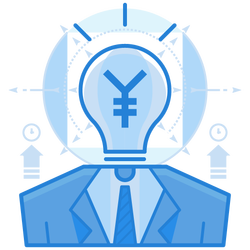
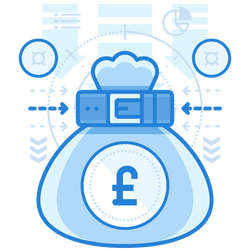
Conclusion
Thus, Google SMTP Server is a useful tool which organizations and individuals with low e-mail volumes can use. It dramatically improves the e-mail deliverability, and since Google employs the best security practices, the ISPs always whitelist these servers. Integrating it to any application is a quick and easy process, making it a convenient SMTP Service to deploy.
